價格:免費
更新日期:2018-06-09
檔案大小:22.7 MB
目前版本:3.8
版本需求:需要 iOS 10.0 或以上版本。與 iPad 相容。
支援語言:英語
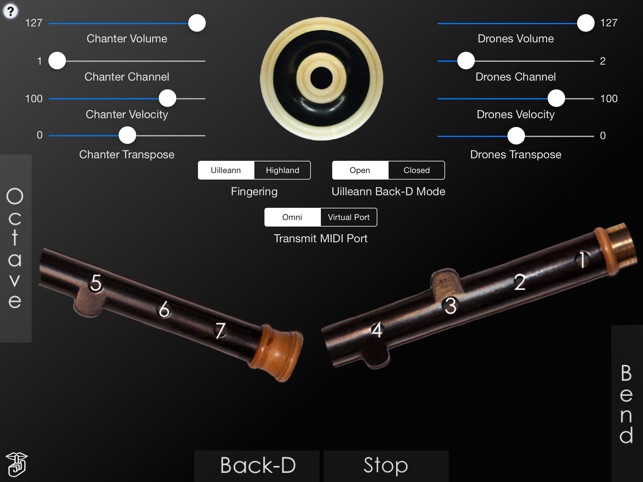
This app is a Irish/Scottish Bagpipes fingering based MIDI control surface for the iPad that can be used to play your hardware MIDI synthesizer/sampler modules or other MIDI apps.
The chanter fingerings are based on either those used for the Irish Uilleann or Scottish Highland bagpipes.
The app doesn't produce any sound on its own, it is designed for playing hardware and software VST-style MIDI synthesizers via a CoreMIDI compatible interface connected to the dock connector or virtual MIDI instruments like Roland Sound Canvas for iOS, Universal Piper, or Sonosaurus ThumbJam running on your iPad.
The app supports sending data on two independent MIDI channels, one for the chanter and the other for the drones.
IMPORTANT: Since this app requires as many as 9 fingers on the screen at the same time, before playing, disable "Multitasking Gestures" on your iPad (in the iPad Settings app, under the General section, turn the Multitasking Gestures switch to the off position).
Choose between Uilleann and Highland chanter fingerings using the selector below the drone puck.
Touch the '?' on the upper left corner for the on-screen help labels.
For Uilleann fingerings, you can choose whether the back-D note plays when the Back-D switch is touched (Open mode) or released (Closed mode). Closed mode matches the real Uilleann chanter.
Touch the drone puck to start/stop the drones. For the Highland pipes, you'll want to set the drone transposition two semitones higher than the chanter
Using Uilleann Chanter Fingering
To play the chanter, touch the three holes of the left side of the chanter starting with the tips of your left index, middle, and ring fingers.
Next, touch the four holes on the right side of the chanter with the tips of your right index, middle, ring, and little fingers.
Touch the green "Octave" bar on the left side with your left little finger to play the notes one octave higher.

Optional finger vibrato may be done by touching holes below the main closed holes used for a note.
Using Highland Chanter Fingering
Touch the bar at the bottom of the screen with your left thumb. It represents the hole on the back of the chanter for the highest note and must be covered for other lower notes to play.
The app uses chanter fingerings based on those for the Highland pipes.
Next, touch the left half of the chanter starting with the tips of your left index, middle, and ring fingers.
Finally, touch the right half of the chanter with the tips of your right index, middle, ring, and little fingers.
Touch the blue "Back-D" bar at the bottom left center with your left thumb to play the second octave "Back-D" selectable on either a press or release. (Uilleann chanter mode only)
Touch the red "Stop" bar at the bottom right center with your right thumb to stop the chanter sound for staccato techniques. (Uilleann chanter mode only)
Touch the purple "Bend" bar on the lower right with your right little finger to bend the pitch or play finger vibrato. (Uilleann chanter mode only)
You may select the MIDI channel, attack velocity and volume for the chanter and drones independently using the sliders at the top of the screen.
The entire range may be transposed up or down up to one octaves (zero transpose is "C") in semitone increments using the chanter and drone transpose sliders.
Use the "Transmit MIDI Port" switch to choose between "Omni" sending MIDI data to all CoreMIDI apps or "Virtual Port" sending to a named CoreMIDI virtual output port. When the "Virtual Port option is selected, MIDIPIpes will show up as an input option in apps that support virtual ports like Universal Piper, and Sonosaurus ThumbJam. "Omni" mode is selected by default.
All MIDI settings are saved when the app quits and restored the next time it is run.
Touch the 'Shhh' icon at the lower left to quiet any "stuck" notes if they occur.
Be sure to visit the AppCordions.com website for MIDI setup information and demo videos!
支援平台:iPad
